RAVE Audit Trail - Update
Following on from our previous update earlier this month, the following actions are now recorded in the project audit trail
- Loading a schedule template
- Deleting a schedule template
- Adding holidays to a schedule
- Changing the client’s schedule visibility settings
- Changing a contractor’s schedule visibility setting
- Changing the schedule mode between Classic and Advanced
- Whenever purchase orders and bills are uploaded via a csv file
Allow users to Pin Client Profile and Site/Build notes - Update
- Users can now Pin Client Profile and Site/Build notes - so they appear at the top of the notes section. Multiple pinned notes will be ordered by the most recent note(s) first.

Project Peoples tab ‘Remove Client’ description - Update
- The Project Peoples tab ‘Remove Client’ wording has been changed to ‘You can change this by editing the 'Project Client' via the Project Overview/Project Details Form’.

Site Staff Access to Project Files Folders – Update
- Site Staff access to project files folders has been restricted to those folders with a viewable by all permission i.e. Plan and Specs, Images, Variation (plan variations), and Others.
Colour Code Checklist To Do items - Update
- Checklist todo items can now be highlighted in colour.

Add Day Letters to the Daily Schedule Gantt Chart - Update
- Day of the week initial cap letters are now displayed at the top of the daily project gantt charts.

Schedule Action 'Delete' option - Update
- The project schedule ‘delete’ action has been renamed as ‘Delete Schedule’

Print & Export Schedule and Checklist Templates - Update
- Schedule and Checklist templates can now be printed, and/or exported as CSV files


Allow users to select which columns are shown when printing Schedules - Update
- Users can now select which columns they want included when printing schedules

Fix workflow around task acceptance - Update
- We have added a validation step to the contractor ‘Accept or Decline Tasks’ process - so now, as long as this switch is turned on before the schedule is ‘Activated’ - all tasks will have the status of ‘assigned’ and not ‘accepted’.
Changes to the Gantt & Baseline Shift chart’s print pop up - Update
- The print gantt pop up wording has changed to Print Schedule Gantt Chart and Print Schedule Baseline Shift

Key tasks are now saved in Schedule templates - Update
- Key tasks are included (saved) to Schedule templates, and will now be included when that Schedule template is loaded.
Today Marker added to the FTE Gantt - Update
- RAVE’s Today marker has been added to the Site/Build > Build Overview > Full Time Equivalent gantt chart.

Branch conversion report - Update
- The new columns ‘10%→WON’ and ‘10%→LOST’ have been added to the Conversion Averages report

RAVE 403/404 Error Page - Update
- The 403 and 404 error pages have been updated with a more user friendly look, and a note to explain why the page is not loading

Contractor Dashboard Schedule Tasks Table - Update
- Contractors will now see all ‘Schedule Tasks’ they are allocated to, via their login Homepage, whether they are the primary or secondary assignee.
RAVE Financial Management System display - RAVE Financial Update
- We have updated the look, and some of the wording of the Quote Request, Quotes, Purchase Orders, Bills In and Credit Notes pages - to ensure consistency and improve RAVE’s FMS’s actions and ease of use
Changes on 'QUOTE REQUESTS' page
- The ‘Create a Quote Request’ page’s title has changed to ‘Quote Request - {project_name}’
- The ‘Create a Quote Request’ button now reads as ‘Add a Quote Request’
- The ‘Create & Send’ button has now been split up as ‘Save as Pending’ and ‘Send’
- On the Quote Request edit page, the ‘Create & Send’ button has changed to ‘Save Changes’
- And, if the Quote Request has not yet been sent to the supplier, the action button will now read as ‘Send’

Changes to the 'QUOTES & PRICES' page
- The ‘Quotes & Prices’ page title and tab now reads as ‘Quotes’
- The ‘Add Quote/Price’ button has changed to ‘Add a Quote’
- When adding a quote, you can now ‘Save as Pending’ or ‘Approve & Add to Estimate’
- The Quotes edit page buttons have changed from ‘Add Quote/Price’ to ‘Save Changes’ and ‘Add to Estimate’
- And the ‘Add Variation Quote or Price’ button now reads as ‘Add a Variation Quote’

Changes to the 'PURCHASE ORDERS' page
- The ‘Create a Purchase Order…’ page title and tab now reads as ‘Add a Purchase Order…’
- When creating a new PO, you can now ‘Save as Pending’
- And, when editing an existing PO you will now 'Save Changes' instead of making an ‘Update’

Changes to the ‘ADD BILL’ page
- The ‘Add Bill’ page title has changed to ‘Add a Bill - {project_name}’
- And, when creating a new Bill, or editing an existing Bill, you can now ‘Add Bill', or 'Save as Draft’

Changes to the ‘ADD A CREDIT NOTE’ page
- New terminology and consistency applied to the ‘Credit Notes’ page, means that instead of an ‘Add Credit Note’ button, you will now 'Add a Supplier Credit Note' or 'Create a Client Invoice/Credit Note'.
- Within the 'Add a Supplier Credit Note' you will either 'Add Credit Note or ‘Save as Draft’.

Allow users to properly create cost centers without Xero - Rave Financial Update
- Previously, users could only add cost centre names manually - users can now add both the cost centre name and code.

Generate PDF for approved variations - Rave Financial Update
- Once the client has accepted a variation, it can now be downloaded as a PDF for them to print

Add Totals to Quote Creation/Editing/Show Pages - RAVE Financial Update
- The ‘Total (Excl. GST & incl. Markup)’ and ‘Total (Icl. GST & incl. Markup) have now been added to the totals section on the Quote Create, Edit and Show pages


.png)
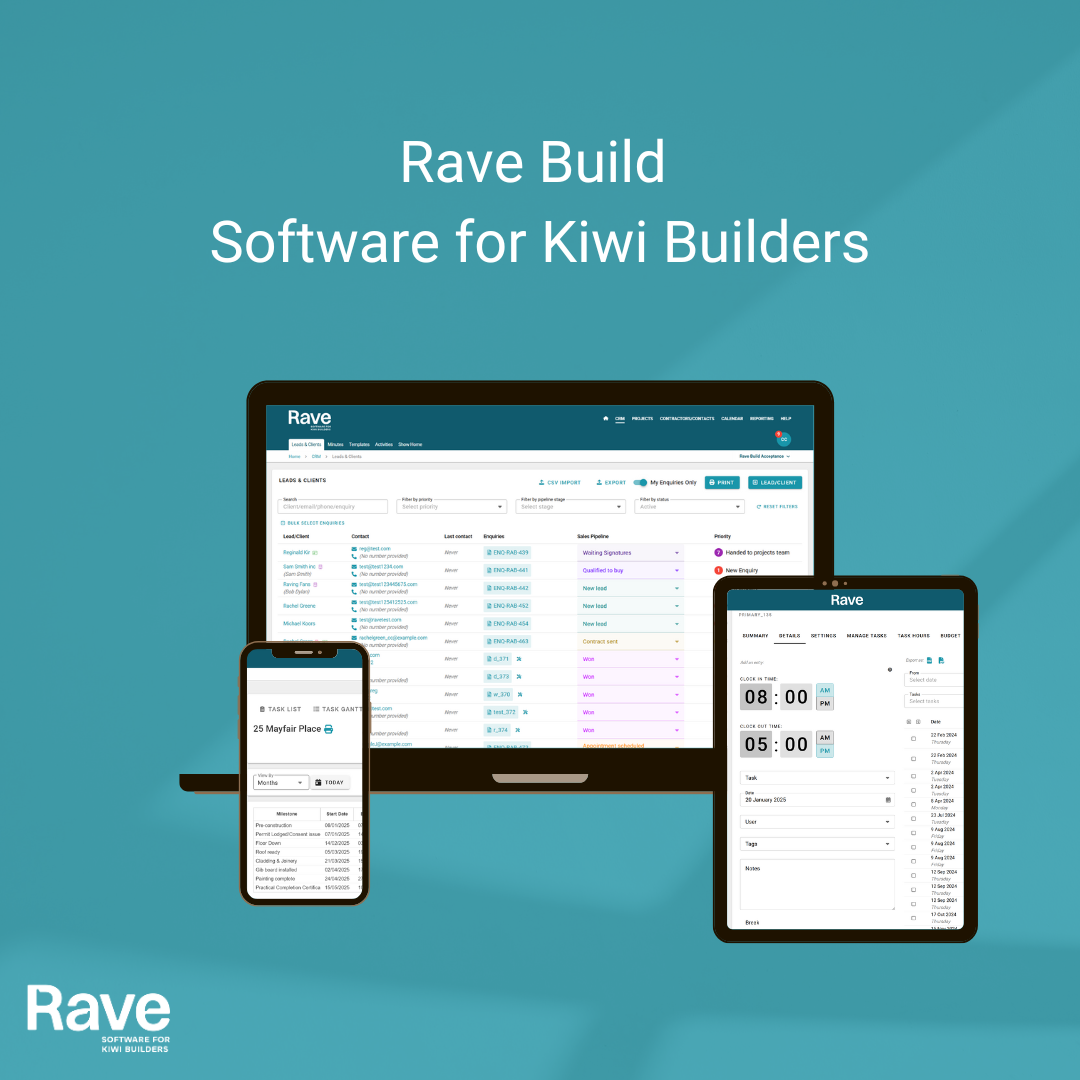
%20(1).png)