It’s Nearly Christmas — Here’s What’s been happening This Month
With just five and a half weeks until Christmas (cue the annual panic!), our Dev team has been busy delivering new enhancements to our system. This update covers CRM, Projects, and Financial modules.
As well as a sneak peek into the first Google and Outlook calendar syncing features coming soon.
As we get closer to Christmas, we wont be slowing down as our team is on deck right up until December 23rd.
Stay tuned for another update real soon.
CRM Updates
New Rave User Group Marketing - The Marketing Group has been created for team members responsible for managing marketing activities, electronic direct mail (EDMs), sales reporting, and related functions.
To read what options this user group has and how to implement them click, here for the help article
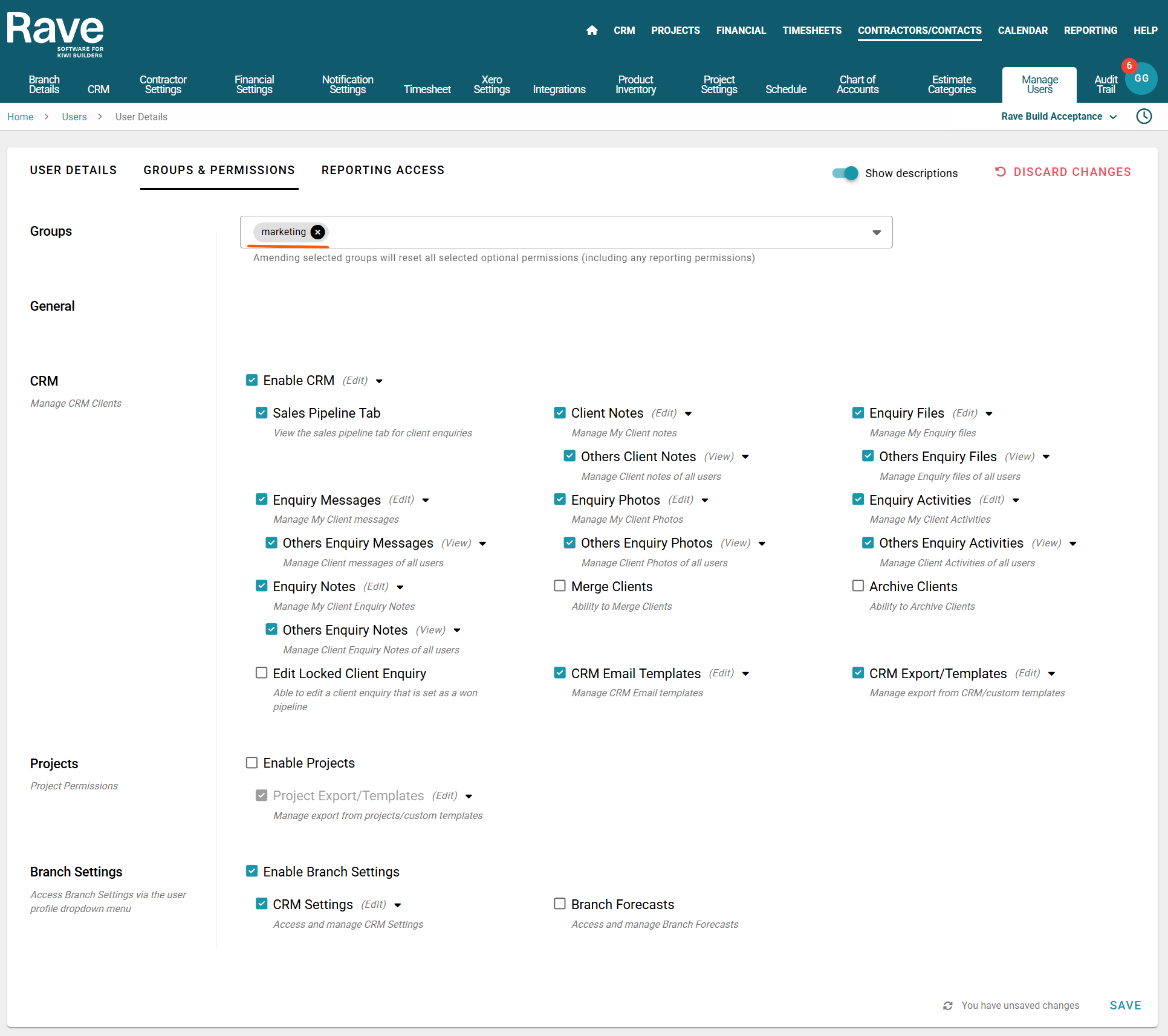
Client Email Address and User Name changes - With our new CRM system, we have added updates to better manage existing client logins and a new email out when a user name is changed.
To read more about this update click, here for the help article.
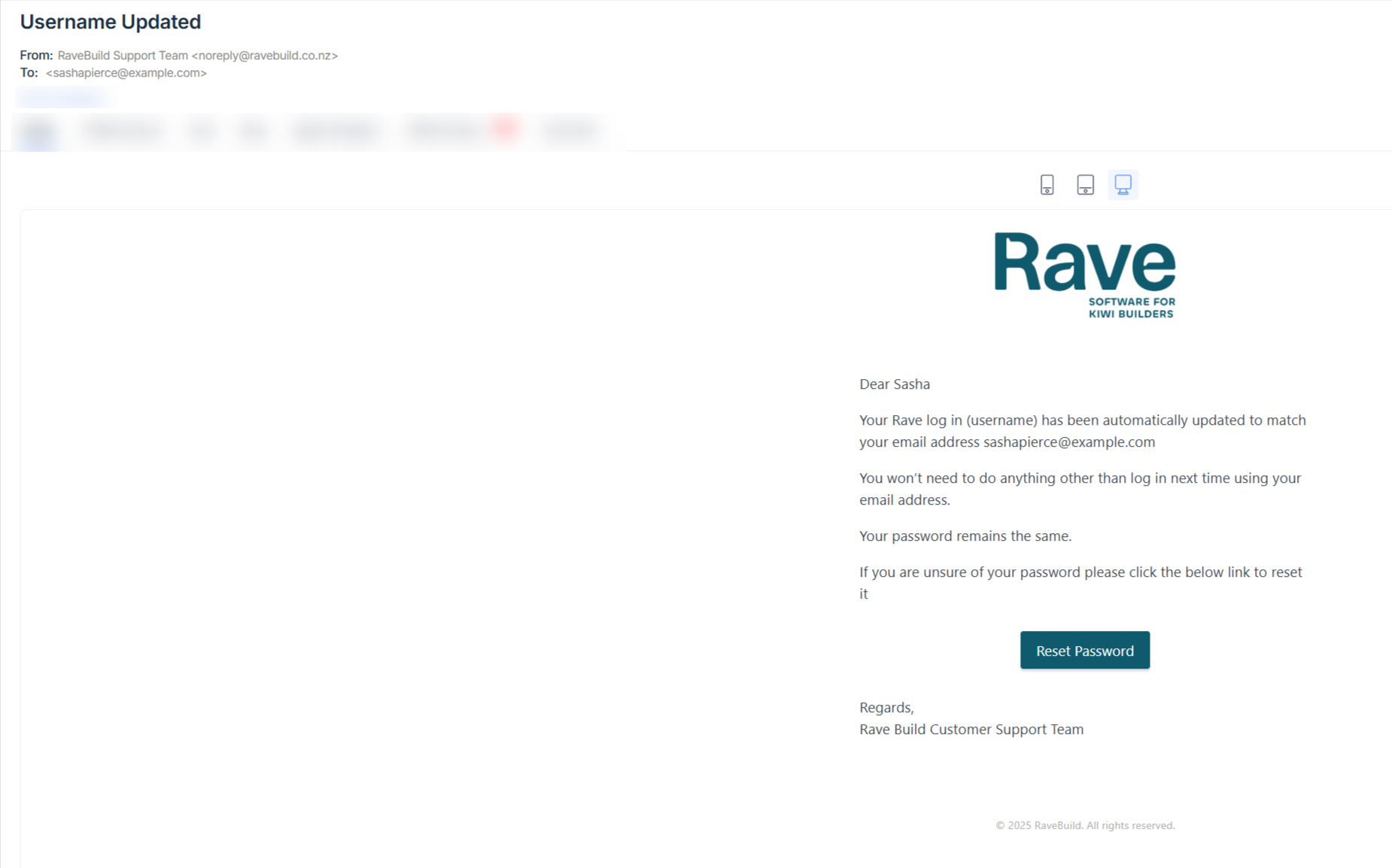
Project Updates
We had such huge success with our CRM Kanban style pipeline view that we have introduced a similar view for Projects. The Project Workflow view provides a traditional Kanban style interface, allowing you to track and manage your Projects by Project Stage in a clear, column-based format.
This new view is packed with some cool features, so be sure to read all about it here in our help article.

We’ve added a new permission that allows you to control Project visibility for staff. Sometimes you may not want certain staff to see projects, or you may only want them to have view-only access. This is now possible with the new Projects Permission. Since projects have always existed, this permission was enabled by default for all users. Now, you can choose between View Only, Full Add/Edit/Delete or No Access. This gives you greater control over who can see and interact with projects in your system.
To read more about each user group and their options, check out the 10 user groups here.
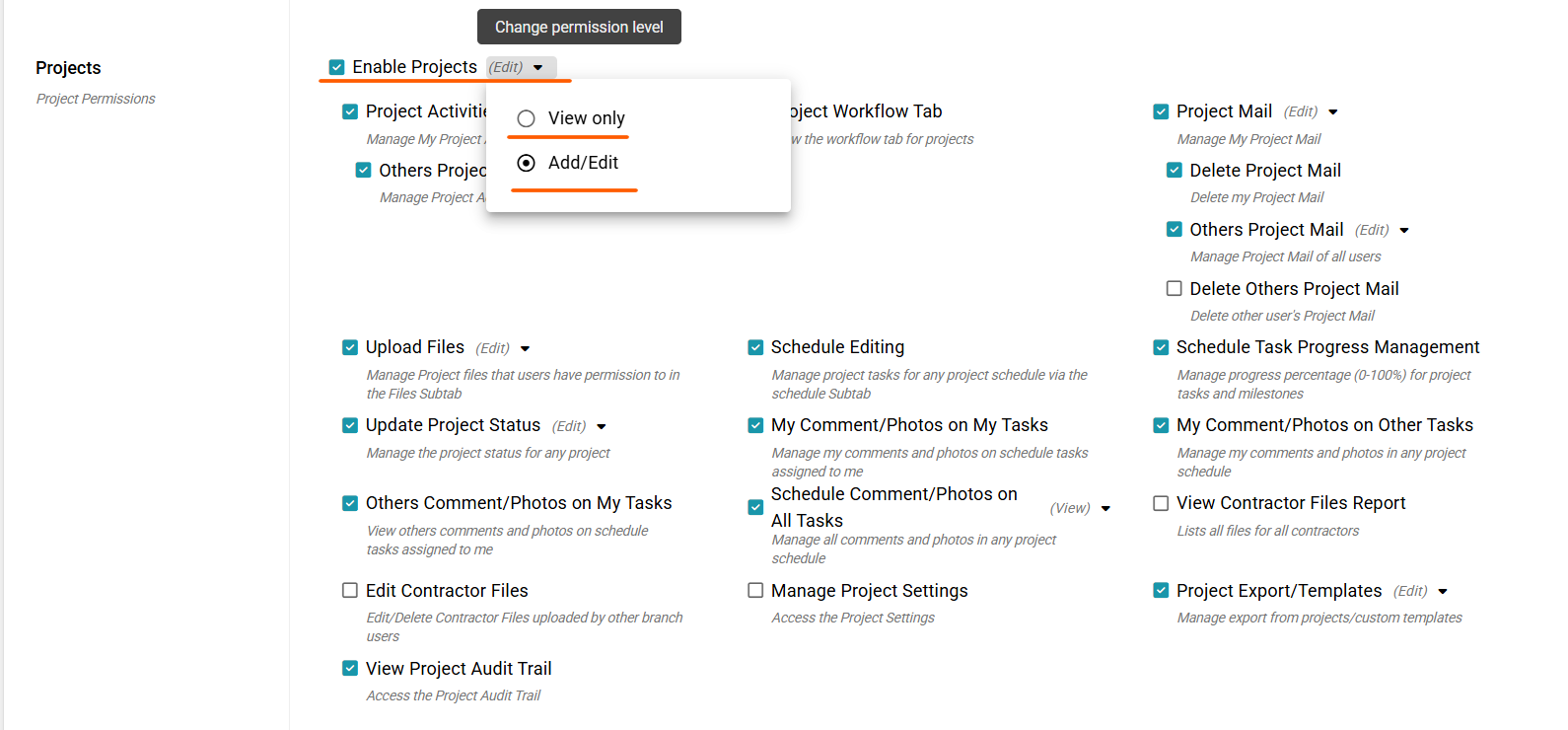
New Permission and Placement for Branch Schedule Settings - The Branch Schedule Settings screen contains multiple sub-tabs where you can customise certain aspects of your Schedule settings. We have broken the tabs into five separate permissions; General, Holiday, Contractor, Replace Assignee and Schedule Mode. This allows greater flexibility on who can control Branch Level Schedule Settings. The permission has been turned on for Branch owners by default only and optional for all other Tier one users except Site Managers.
To read all about the changes to where the settings sit and how they work you can read one of the new help articles here.
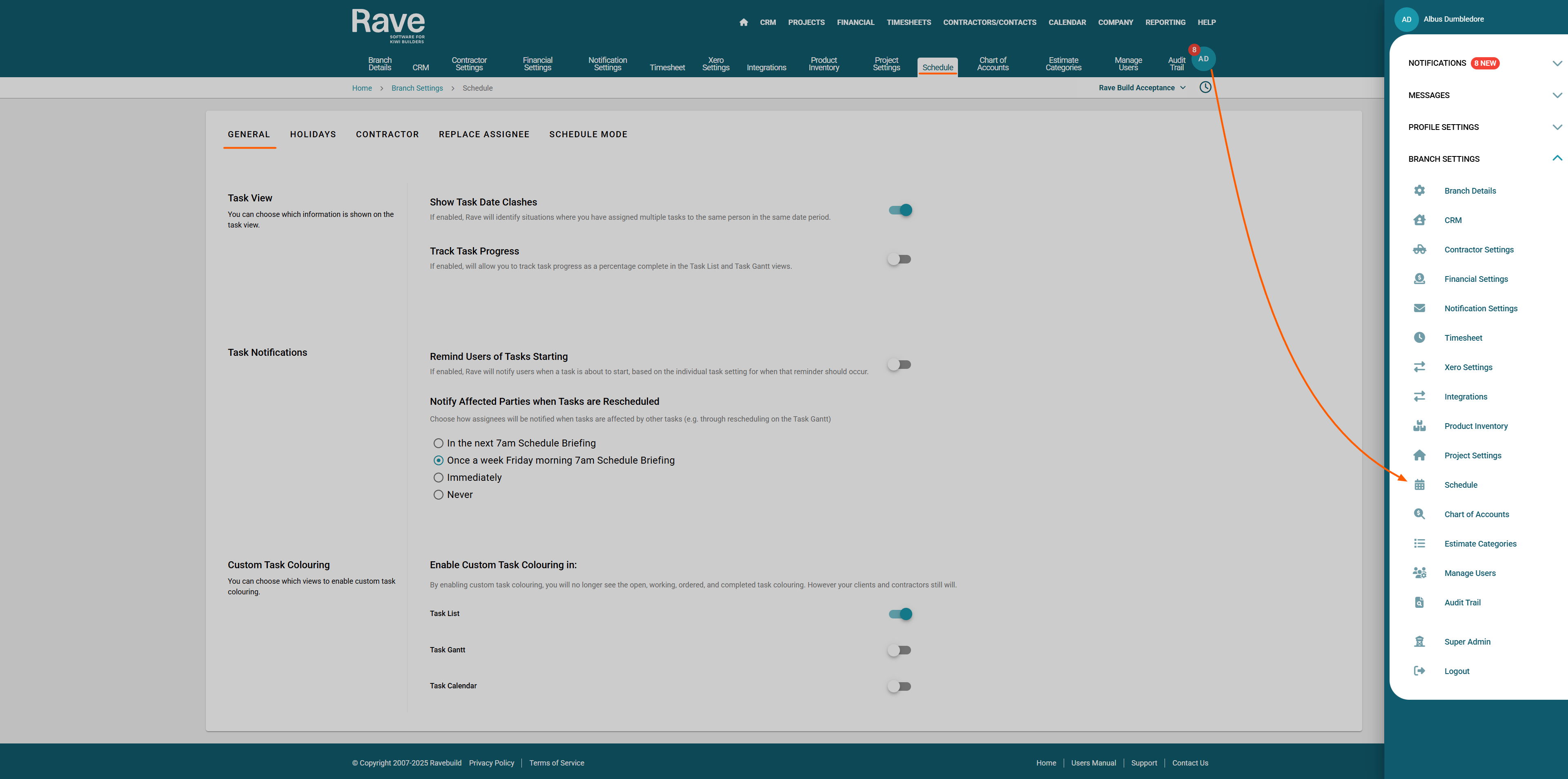
New Permission and Placement for Project Specific Schedule Settings - The Project specific Schedule Settings screen contains multiple sub-tabs where you can customise certain aspects of your Schedule settings. Just like branch level we have broken the tabs into separate permissions; General, Holiday, Contractor and Schedule Mode.
This settings page now sits inside a project under Project Settings and the permission is called Manage Project Settings and has been turned on for all Tier One users who had this option before when it sat under schedule settings (except Site Managers).
To read all about the changes to where the settings sit and how they work, you can read one of the new help article here.
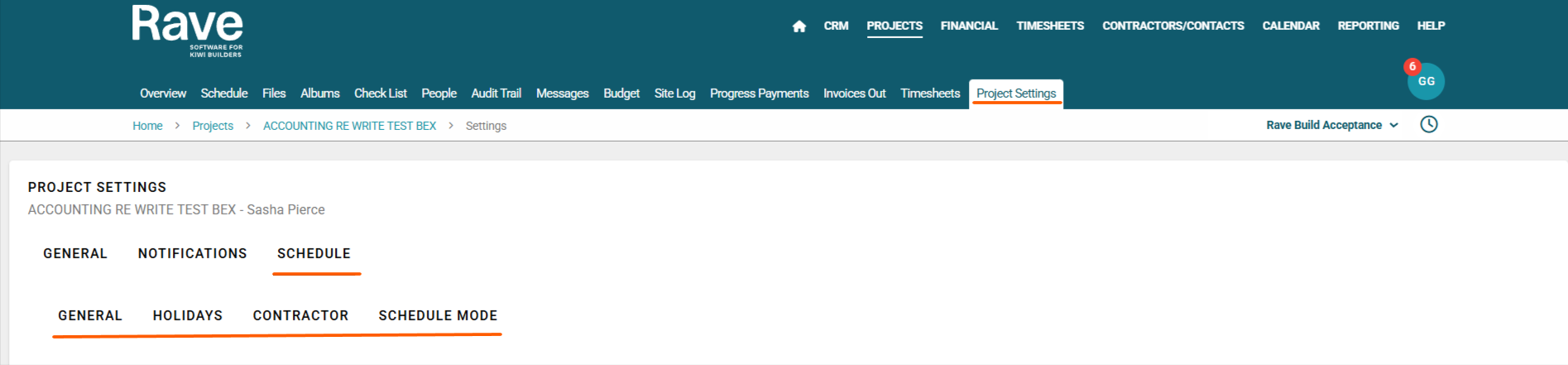
Holiday Colour Coding - You asked and we listened. We have now made the three different holiday types in Rave Schedule a different colour to avoid confusion.
National Holidays are Gold, Regional are Red and Branch Shut Down are Blue. Hovering over the holiday will give you the name of the Holiday
To read more about Holiday settings at a branch level, click here for the article.
To read more about Project Specific Holiday settings, click here for the article.
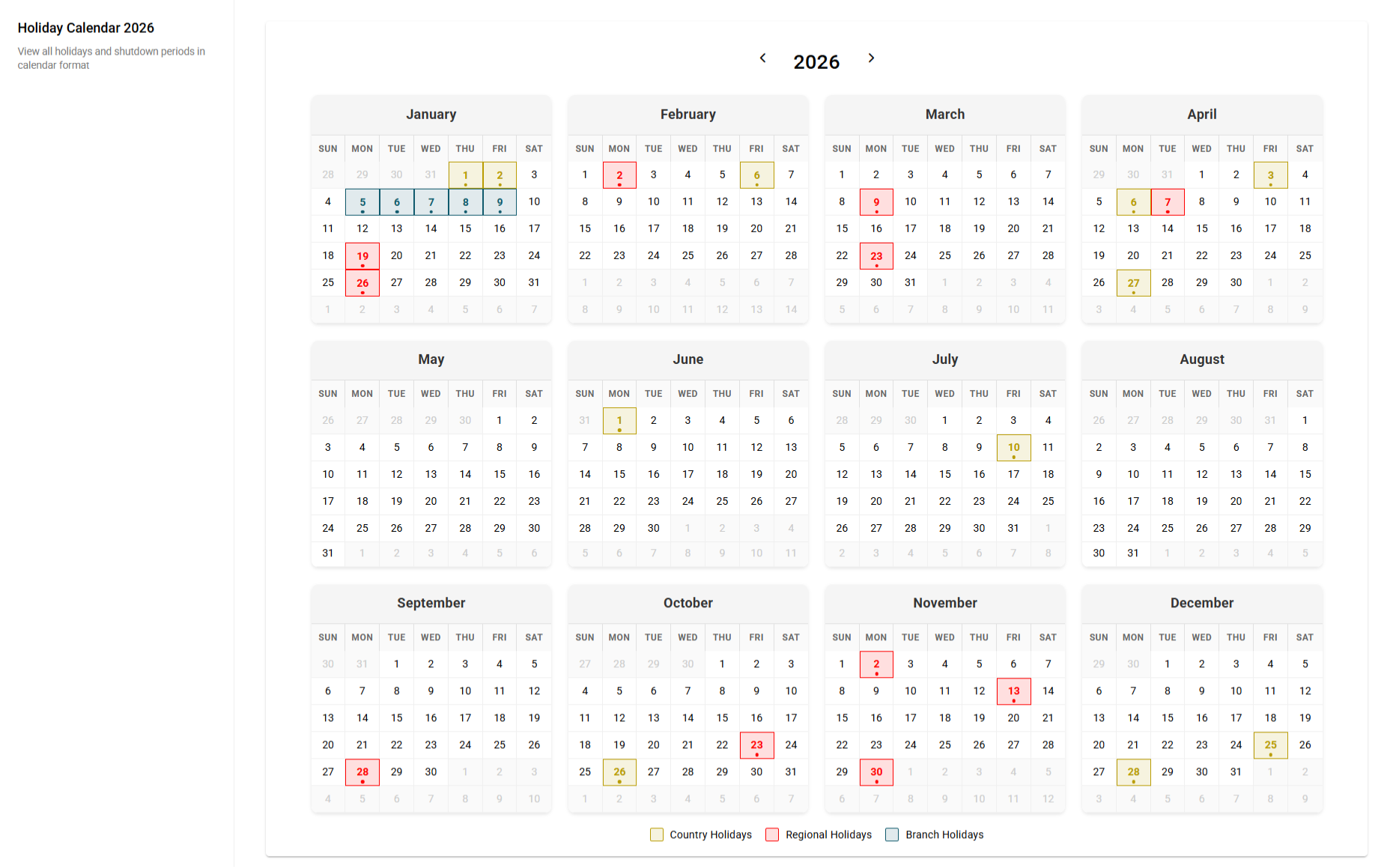
Schedule Progress % update - We have turned the slider into a free-type box to get more accuracy on the percentage complete when editing a task via the edit modal.
To read how the Schedule Progress percentage feature works, click here for the help article.

Additional Secondary Assignee Box added to both the Full Time Equivalent (FTE) report and Resource Allocation report - The Resource Allocation feature relies on tasks being assigned to staff or contractors as primary or secondary assignees. Once assigned, you can easily track task progress and see how busy your team and trades are using month, fortnight, or week views. The FTE report offers similar insights but with a customisable timeframe and a more condensed layout. We have updated both of these Branch level reports to include a specific secondary assignee box for an even more refined view of assignees time.
To read about the FTE report, click here for the help article.
To read about the Resource Allocation report, click here for the help article.
.png)
Financial Updates
Financial Dashboard Update - The Financial Dashboard will now display only projects that have at least one financial document uploaded. Projects without financial documents will be hidden by default. You can use the “Hide Projects Without Financial Documents” slider to toggle this setting on or off.
To read more about the Financial Dashboard, click here for the help article.

Updates to Quote Requests - Managing quote or tender requests just got a little easier. You now have the option to Resend or Edit and Resend when sending a tender/quote request back to your suppliers or contractors. Resend will send the original request exactly as it was when first created and sent. Edit and Resend allows you to make edits before sending it again.
To read more about resending Quote Requests, click here for the help article.
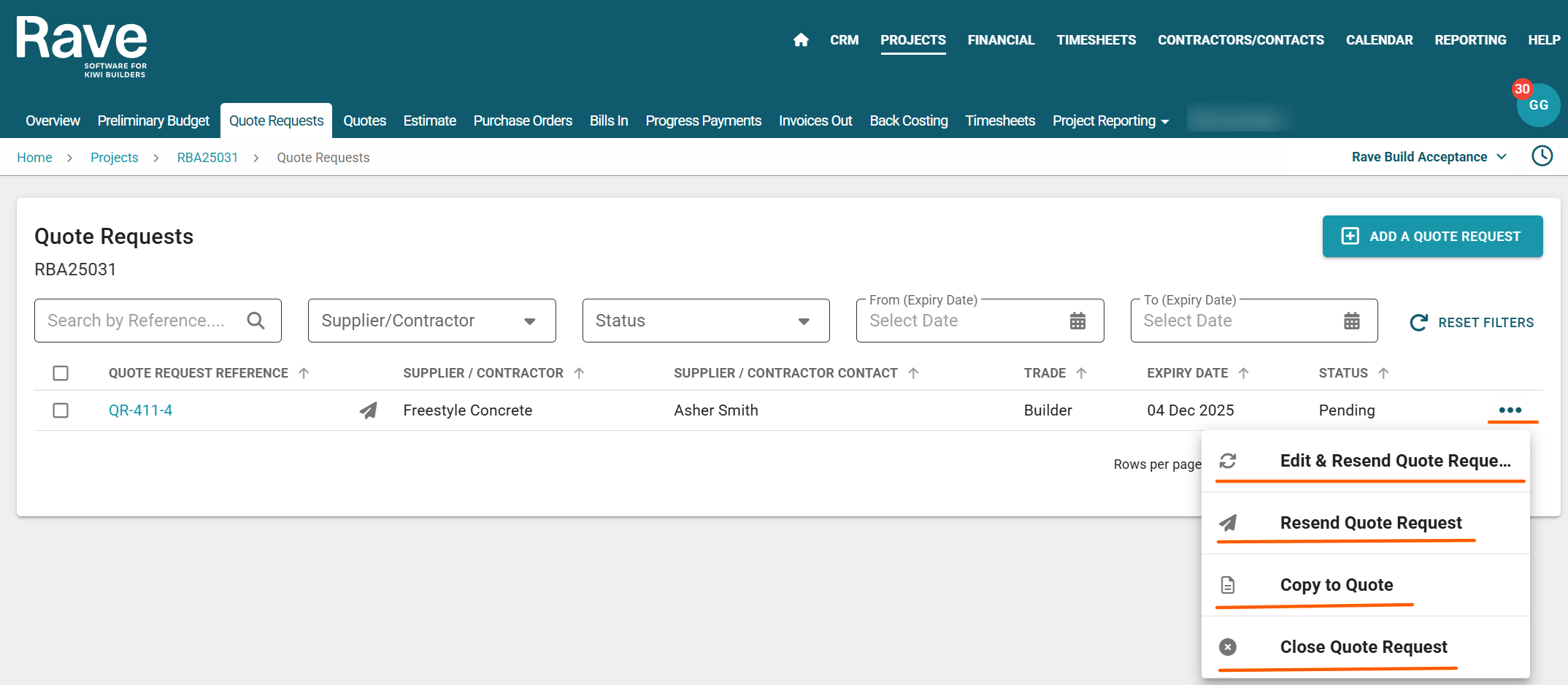
Additions to the Prelim Budget - The Preliminary Budget sub-tab is used to create a quick project budget or a client preliminary budget proposal. Within this section, you can easily include a scope of works description and apply a margin or markup to both category and sub-category levels. The recent updates to this feature include:
- Ability to add pricing to your Preliminary Budget at a sub-category level (as well as the existing category level)
- Additional support to create preliminary budget from a CSV File
- Ability to add a scope of works to both category and sub category level or just the existing document level.
- Ability to add/manage category and sub categories from within the prelim budget
- Ability to generate a proposal with all the new options for scope/category and sub category
To read about how to create a preliminary budget, click here for the help article.
To read about how to create and manage Categories and Sub Categories from the preliminary budget, click here for the help article
To read about how to Create a preliminary budget from a csv import, click here for the help article.

Branch Level Transaction Report - We have added the estimate/variation version information to this report in order to be able to export all items by line item that exist in a single estimate or variation.
You can filter by Document type i.e, quote and then by estimate type and then export the information
To read more about the Branch Transaction Report, click here for the help article.
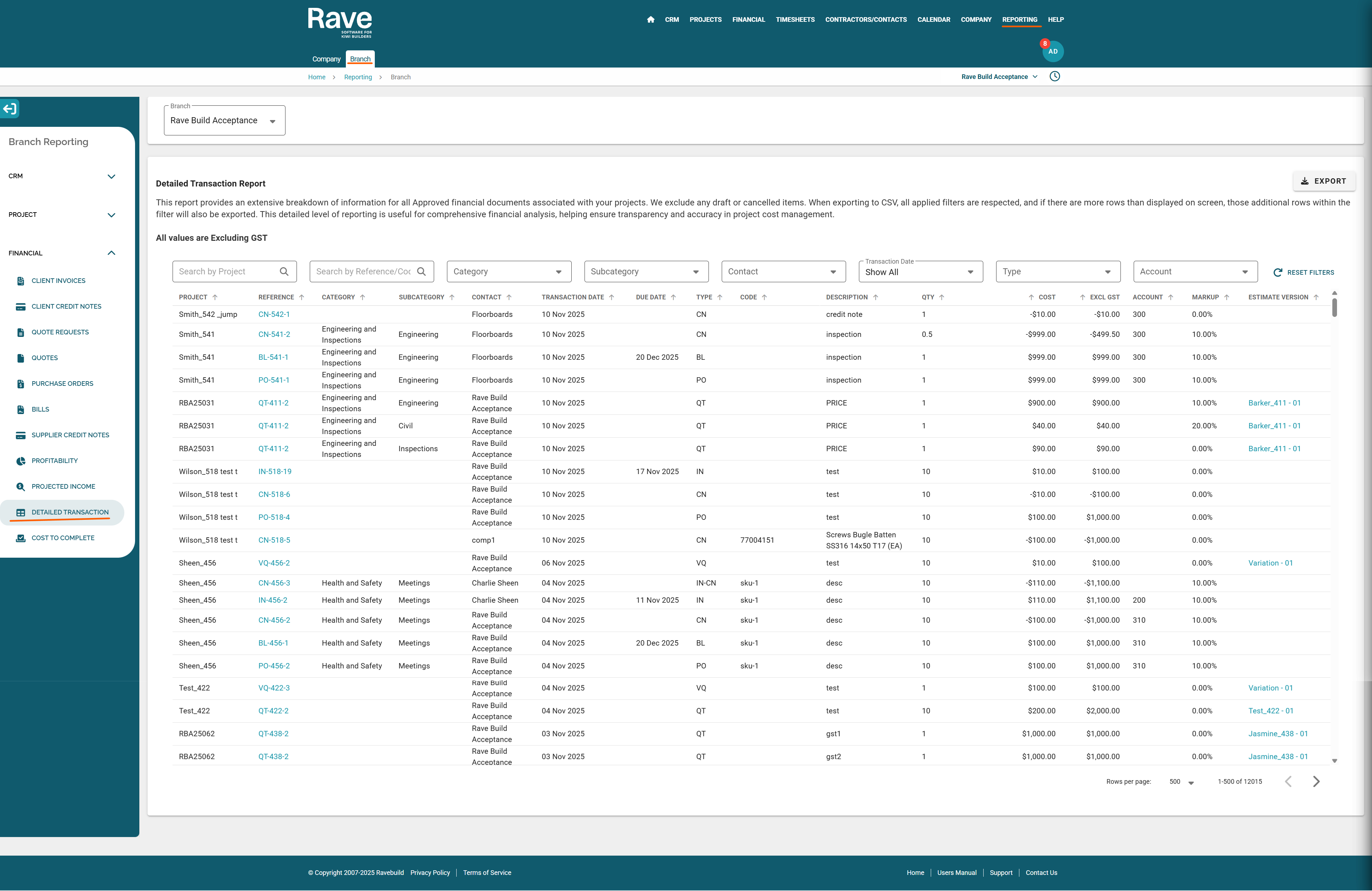
Sneak Peek of Calendar Syncing
The development team is in the final stages of finishing work and testing our new Outlook and Google Calendar syncing feature.
Each user will be able to sync one Google Calendar and one Outlook Calendar, choosing one as their default. Whenever you create a meeting in Rave — whether in CRM or Projects — you’ll see your full calendar, helping you book appointments more accurately.
Users who have permission to book appointments on your behalf will only see whether you are busy, not your full calendar details.
For internal participants with calendar syncing enabled, Rave will display: Green dot → they’re available Red dot → they’re busy.
This feature will make scheduling smoother, clearer, and more reliable for everyone.
There will also be options to colour-code different activity types and the ability to view all activities on the new Branch Level calendar. Watch this space for more soon!
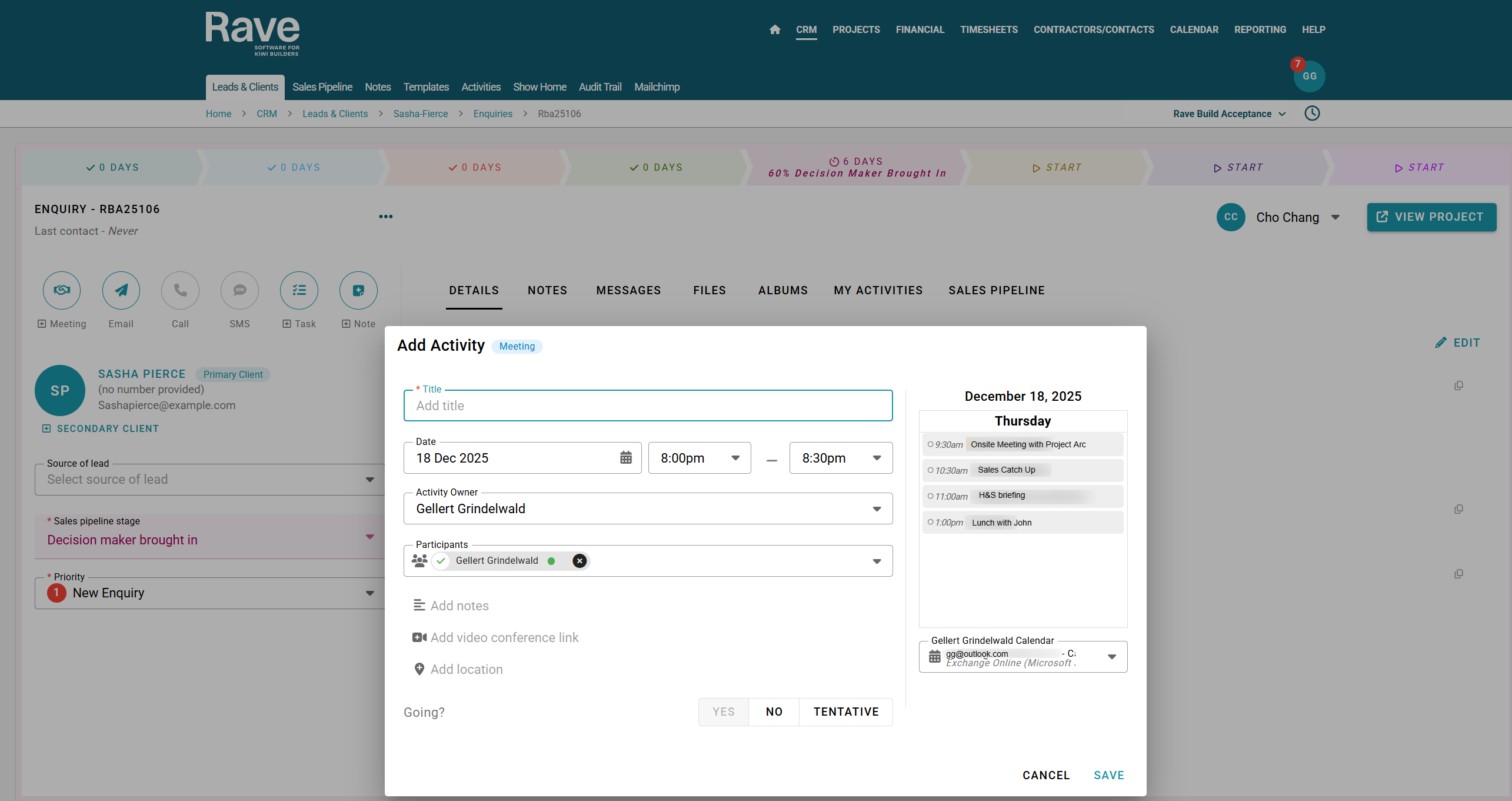

.png)
.png)
.png)